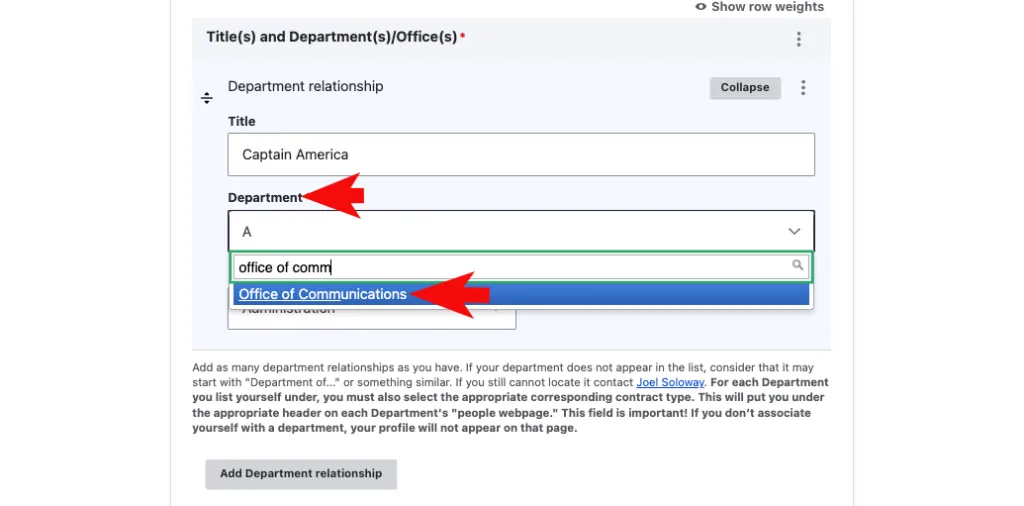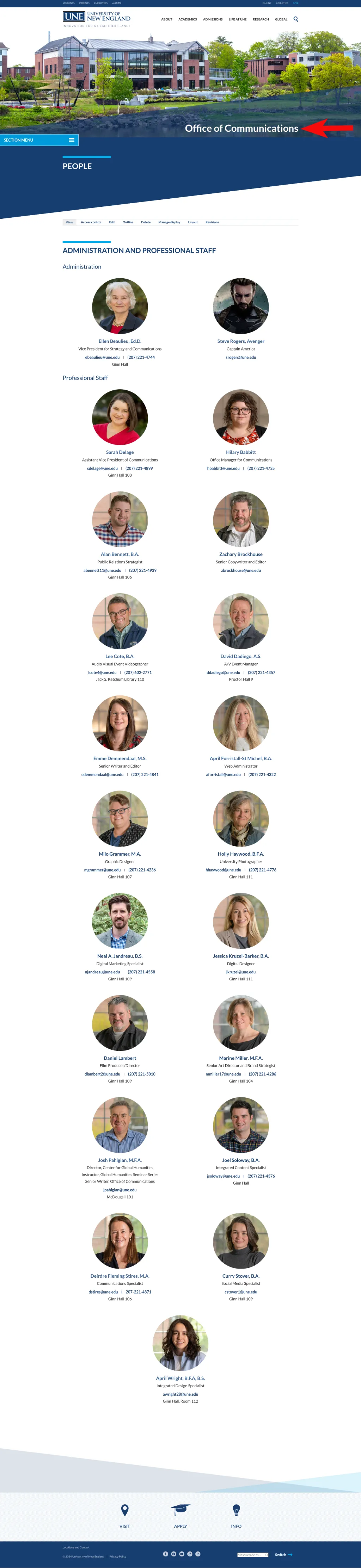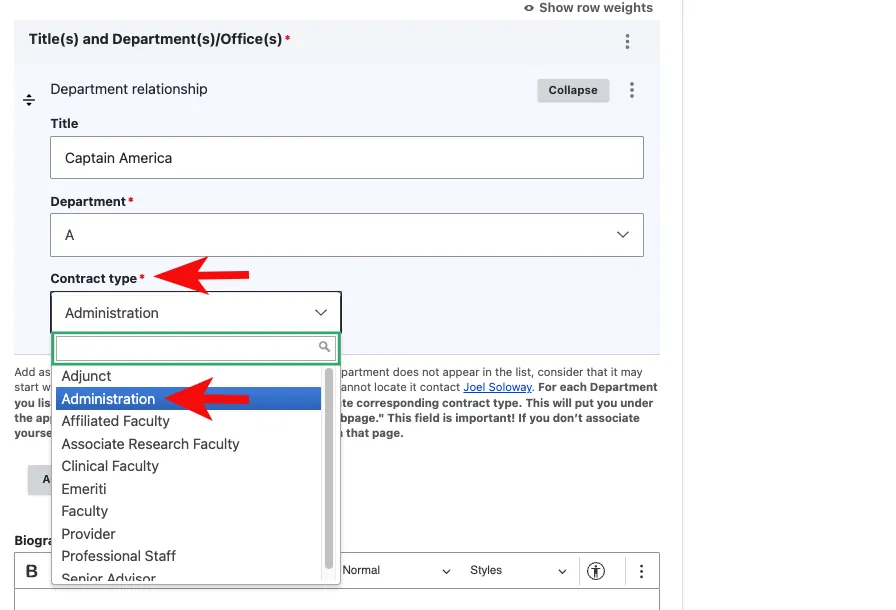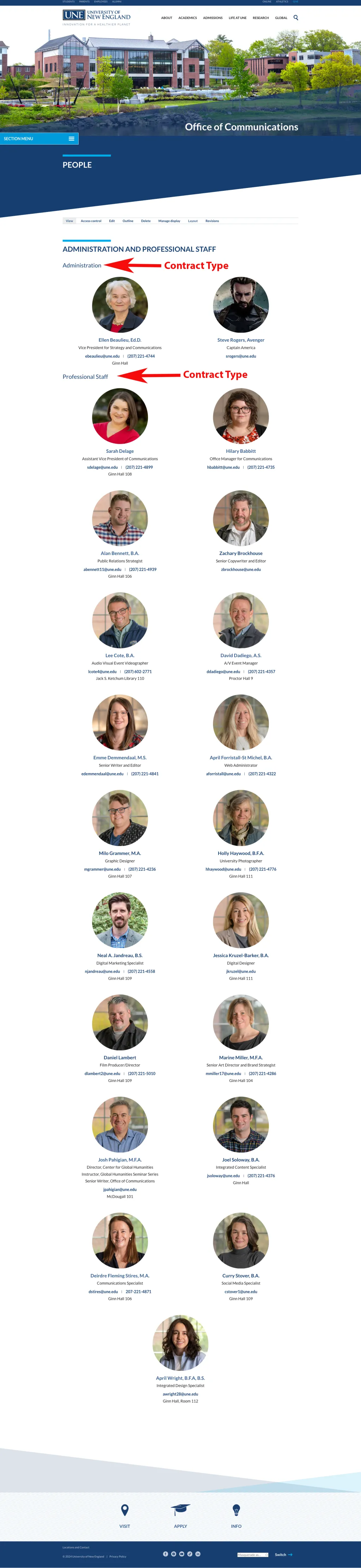FAQ about editing your employee profile
How do I get access to edit my profile?
New Employees
If you are a new faculty/professional staff member and need a profile to be created for you, you can log in to une.edu in two ways:
- From your Okta log in screen, click on the une.edu tile. This will bring you to your une.edu account log in screen.
- Click on the My Profile link. That will bring you to a page with this text: If this is your first time logging in to une.edu after the website migration in June 2020, or if this is your first time logging in ever, you will need to fill out this form to let the Office of Communications web team know what type(s) of access you need to create or edit content on the website, including your personal profile.
- Click on the link and fill out the form, selecting the “New Profile (select this if you do not have a profile and need one created + access)” option under “Please tell us what types of content you need access to create and edit”
- Our team will complete the request, reaching out with any questions if necessary. Once your request is complete, you will get a confirmation email that will contain the written instructions on how to edit and maintain your profile. The instructions instructions and more can also always be found at www.une.edu/communications.
- Go to une.edu/edit, if you are already logged in to Okta, you will already be logged in to the website and can follow the steps above. If you are not already logged in to Okta, you will see a button that says “Log in with Okta.” Click on that and log in to Okta. Once you are logged in you will be brought to your une.edu account log in screen. From there, follow the steps above.
Click on the link and fill out the form to request access to either an existing profile or to have one created.
Our team will complete the request, reaching out with any questions if necessary. Once your request is complete, you will get a confirmation email that will contain the video guide on how to edit and maintain your profile.
Existing Employees
If you follow the log in steps for new employees, and when you click on My Profile and go to a page with this text: Click on the name of the profile you want to edit below, that means you already have access. Click on the name of the profile you want to edit and that will bring you to that profile, then click on Edit.
If you follow the log in steps above for new employees and when you click on My Profile, you see a page with this text : If this is your first time logging in to une.edu after the website migration in June 2020, or if this is your first time logging in ever, you will need to fill out this form to let the Office of Communications web team know what type(s) of access you need to create or edit content on the website, including your personal profile, you do not have access to your profile yet. Follow the steps above to request access to your profile.
Another possibility is that someone else is the admin of your profile. Check with people in your department to see if this is the case. If so, the web team will need the ok from that person to switch the access (we do this because most of the time departments have a good reason — such as difficulty getting people to maintain their profiles — for giving access to one person). This will be the case is you work in the College of Osteopathic Medicine or the College of Dental Medicine. If you work in COM, please contact Eric Lizotte for any updates to your profile. If you work in CDM, please contact Kelsey Harrison for any updates to your profile.
Information filled out on the Name and Bio tab controls where your profile preview shows up on the website.
The website uses HTML code in numerous places to populate webpages across the UNE website — using that code, the Title and Department/Office field in your profile controls where your profile shows up on the website. The Department(s) you chose will put your profile on the corresponding webpage, the Contract Type will put it under the correct header on that page.
A good rule of thumb is if you haven’t picked the Department from the dropdown that matches the Subsite name (the text over the banner image on the page you want your profile to show up on) then you won’t show up on that page. In the examples to the right, you can see that Office of Communications has been selected in the Department dropdown (top image), allowing the profile to show up on the Office of Communications People page (bottom image). Both images can be clicked on to enlarge.
Information filled out on the Name and Bio tab controls where your profile preview appears on the website.
The website uses HTML code in numerous places to populate webpages across the UNE website — using that code, the Department field in your profile controls where your profile shows up on the website. The Department(s) you chose will put your profile on the corresponding webpage, the Contract Type associated with that department determines which header your profile will display under on any webpage associated with that departments.
In the example to the right, you can see the Contract Type selected matches the header the profile displays under. You can select a different Contract Type for every departmental relationship in your profile.
How do I add or update my picture?
All images used on the UNE website must be approved by the Office of Communications design team. If you have a photo you would like to use for your profile, please submit it for approval using our Website Request Form. If your image is approved, it will be uploaded into the Media Library and added to your profile.
If your image is not approved, we will contact you and let you know. If that happens, or if you do not already have a photo you would like to use, we recommend having a photo taken with our photographer, Holly Haywood. Our office holds portrait sessions on both campuses where you can have a profile picture taken by Holly. Information about the portrait sessions will be announced in the Community Announcements email that goes out to all employees every Friday. You can also check the Office of Communications website and event calendar to see if there is an upcoming session.
More information about employee profile pictures can be viewed in our employee profile photo guidelines (PDF).
Why can’t the Office of Communications update my profile for me?
No one but you knows better when the information in your profile changes. The web team does not know if you got a promotion, or changed offices, or switched departments or campuses, or published a paper — you can update any of this information (and more) the instant it needs updating — the web team can’t. We ask each person to be in charge of their own profile for this reason.
If the Office of Communications can’t do it, can someone else edit my profile for me?
Yes. Occasionally departments select an administrative assistant (or someone else) to be in charge of all profiles (or for a subset of the department, such as adjuncts who are often based off-campus and it is more difficult to have them keep up with their content). However, keep in mind there can be only one admin of each profile, so if you choose to have someone else be in charge of yours, you will lose access.